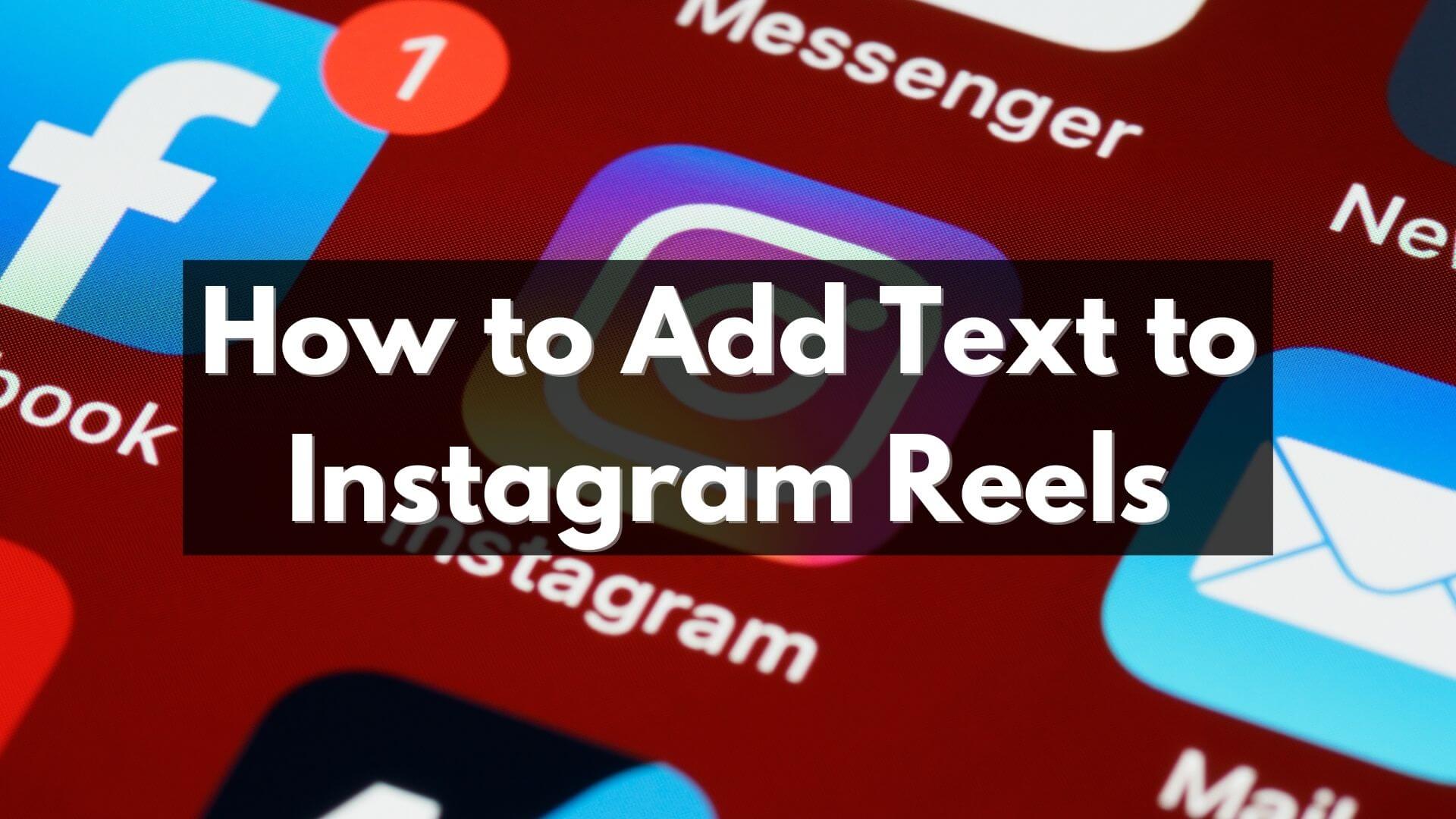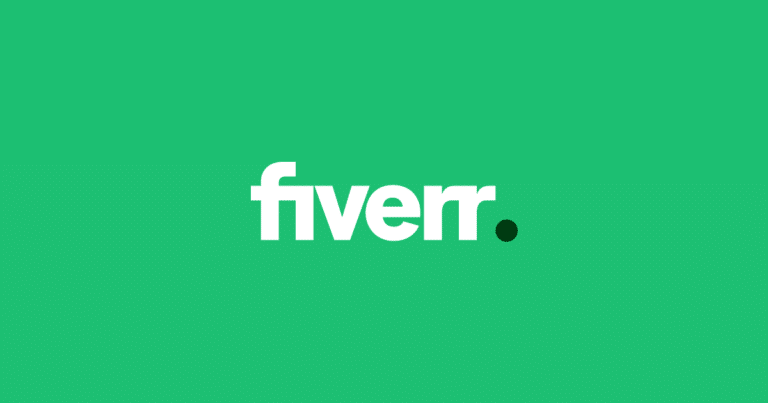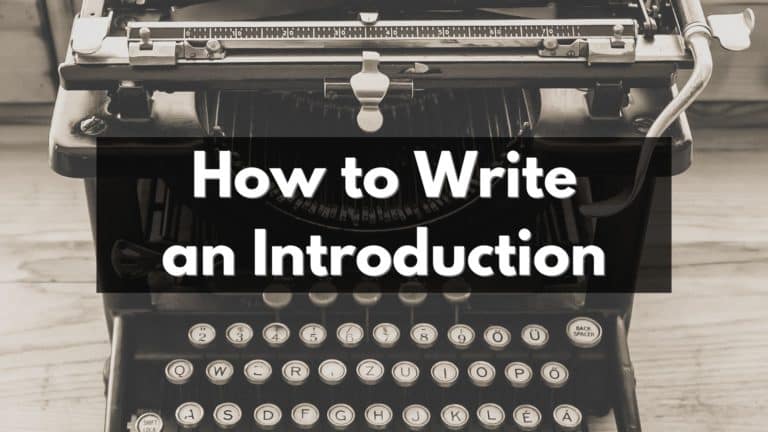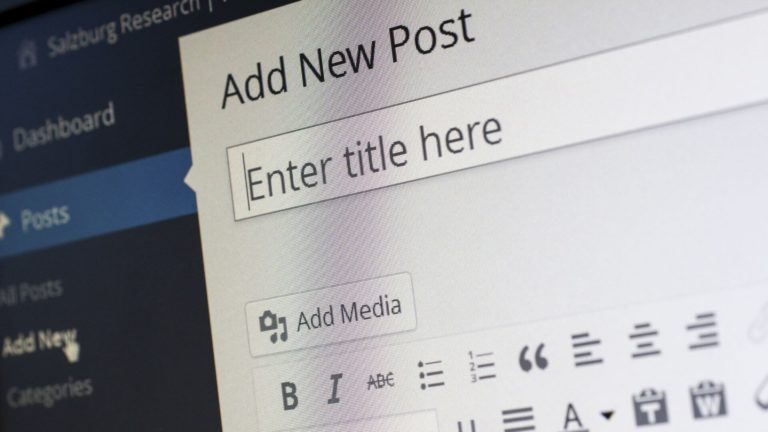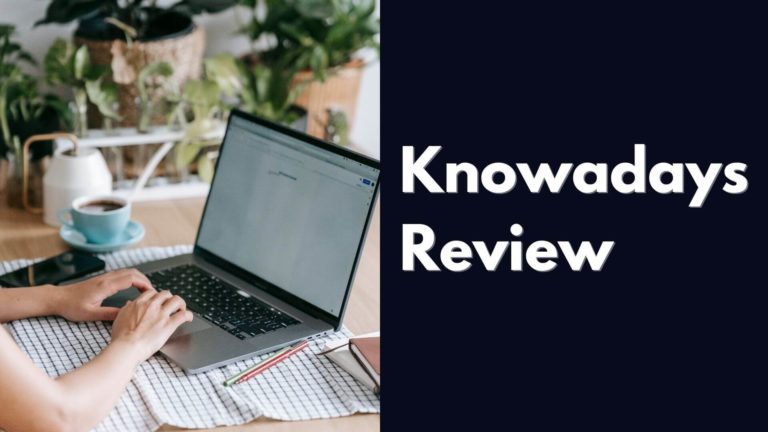How to Add Text to Reels: A Step-by-Step Guide to Master Instagram Reels
If you’re looking to learn how to add text to Reels, you’ve come to the right place!
Whether you want to engage your existing viewers or grow an audience for your side hustle, in this guide, we’ll take you through the step-by-step process of adding text to your Instagram Reels.
How to Add Text to Reels
Adding text to your Instagram Reels is a fantastic way to engage your viewers, make it easier to follow along, and add more information to your videos.
It can also be a great method to brand your videos or make them more visually appealing.
Step 1: Create Your Instagram Reel
The first step to adding text to your Instagram Reel is to create your Reel.
To do this, open the Instagram app and swipe right from your home screen.
Next, tap the “Reels” option at the bottom of the screen, then tap the plus icon to create a new Reel.
Step 2: Record Your Video
Once you’ve created your Reel, it’s time to record your video.
To do this, simply tap and hold the record button to start recording.
You can record up to 15 seconds of video for each clip, and you can add multiple clips to your Reel.
Step 3: Add Text to Your Reel
Now that you’ve recorded your video, it’s time to add text to your Reel.
To do this, tap the “Aa” icon at the top of the screen. This will bring up the text editor, where you can type your text.
Once you’ve typed your text, you can use the slider at the bottom of the screen to adjust the font size.
You can also use the color picker to choose a color for your text.
Step 4: Edit Your Text
After you’ve added your text, you can edit it by tapping on it.
This will bring up the text editor, where you can make changes to your text, such as adjusting the font size, changing the color, or adding a background.
In fact, there are six different options you can change to make your text stand out and grab your viewers’ attention.
Here’s how you can edit text in the Reels tab:
- Tap on the Aa icon in the top right corner of your screen.
- Select the text icon you want to edit.
- Choose from one of the four options at the top of your editing screen:
- Change the alignment of the text: You can now change the alignment of your text from center, left, or right. This helps you to make sure your text is positioned perfectly.
- Change the font: You can now choose from a variety of different fonts to use in your Instagram Reels videos. This allows you to make the perfect reel based on your text style. No more boring plain text in your reels.
- Change the color: You can change the color whenever you add text and you can use the color picker to get the perfect color. This helps to match your brand or your overall Instagram profile.
- Add a background to your text: You can now add different backgrounds to your text block. This is a great way to make your text stand out even more or to add some fun and personality to your reel.
- Add text-to-speech commands: Want to make your content more accessible? By adding text to speech commands, you can have your text read out loud to anyone that has their phone on silent or is unable to hear the audio in your reel. This is a great way to be more inclusive with your content and make sure that everyone can enjoy your reels.
- Animate text: You can now animate your text so that it moves across the screen. This is a great way to add some fun and excitement to your reel and make sure that your viewers are engaged.
By utilizing all of these different options, you can create a truly unique and eye-catching Instagram Reel that stands out from the rest.
You can even add multiple texts to each of your videos and create a story with them.
This is a great way to add more information to your reel and make sure that your viewers are getting the most out of it.
Step 5: Post Your Reel
Once you’re happy with your Reel, it’s time to post it!
To do this, tap the arrow icon at the bottom of the screen, then tap “Share to Feed”. You can also choose to share your Reel to your story or send it to a friend.
And that’s it! Now you know how to add text to your Instagram Reels.
We hope this guide on how to add text to Instagram Reels was helpful and that you’re able to create amazing Reels with text that stands out on Instagram.
Tips for Adding Text to Your Instagram Reels
- Keep your text short and sweet. Instagram Reels are only 15 seconds long, so you don’t want your text to take up too much of the screen.
- Use contrasting colors to make your text stand out. If your video is dark, use light-colored text, and if your video is light, use dark-colored text.
- Consider using emojis to add some personality to your text.
- Don’t be afraid to experiment with different fonts and colors until you find the perfect combination for your Reel.
So there you have it!
We hope this guide helps you add text to your Instagram Reels like a pro.
If you have any questions or tips of your own, feel free to leave them in the comments below.
Happy Reeling!
FAQs
Can I add text to my Instagram Reels video after I’ve already posted it?
No, unfortunately, you can’t add text to a Reel that’s already been posted. You’ll need to edit the video and add the text before posting it to your profile.
How many fonts can I choose from when adding text to my Reels?
Instagram provides a variety of font options for you to choose from when adding text to your Reels video. You can choose from a range of fonts that will suit any style.
Can I animate the text in my Instagram Reels video?
Yes, you can now animate the text in your Reels video to make it more eye-catching and engaging. You can choose from different animation styles and customize the speed and direction of the animation.
How do I make sure my text is readable on Instagram Reels?
When adding text to your Reels video, it’s important to choose a font that is legible and easy to read. You should also make sure to use a color that contrasts well with the background of your video to ensure that the text stands out.
Can I add text to my Instagram Reels video using a different language or alphabet?
Yes, Instagram allows you to use different languages and alphabets when adding text to your Reels video. You can choose from a variety of fonts and customize the size, color, and style of the text to suit your needs.